We'll email you the latest version of this guide if we make significant changes. You'll also receive a regular round up of major changes to platforms like Meta, Google, TikTok & more.
By submitting you agree we can use the information provided in accordance with our privacy policy and terms of service and to receive relevant updates and occasional promotional content from Leadsie. You can unsubscribe at any time.
Clients struggling to share access to their
accounts? Get the access you need in minutes with a free trial of Leadsie.
Approved by Meta, Google & Tiktok
Keep access to accounts if you cancel
Secure & 100% GDPR compliant

With easy one-link access requests for 13+ platforms your campaigns can go live in minutes, not days. Start free today.
Approved by Meta, Google & Tiktok
Keep access to clients' accounts if you cancel
Secure & 100% GDPR compliant



If you’re tracking ad performance and conversions on your Facebook ads, you may have noticed a few changes:
But what is this new Meta Dataset? Are Facebook Pixels still in use? Will ads stop working now? Did I lose my Pixel data?
I’m sure you have these and many more questions. This article gets you up to date on Meta Datasets and the changes to Facebook Pixels.
We’ll start by answering the most pressing questions… ⌛
The Meta dataset is a single, unified view of event data from your website, mobile app, offline, and business chat. These event data used to be in separate parts of Meta Business Manager, but they are now combined.
Datasets are a way for advertisers to group event data they track from multiple sources in one place, which makes reporting and optimizing ROI a lot easier. All your Pixels, shared audiences, and datasets are under Data Sources in Meta Events Manager.
Related article: How to use Facebook Events Manger Without Tearing Your Hair Out
You don’t need to do anything; your data remains intact. If your Facebook Pixel was automatically converted into a dataset, they are linked, and your dataset ID is your existing pixel ID. This new dataset ID is used similarly—for setting up a Pixel within the dataset or a conversions API.
💡 Facebook Pixels are now housed in Events Manager (and Ads Manager), but the core functionality of Pixels remains the same as before.
There are no changes to how you manage Facebook ad campaign performance, optimize campaigns, or create reports. Instead of having multiple IDs for web data (Pixel), apps, and offline events, it can be replaced with one dataset ID.
However, if you’re still seeing Pixels under the old view, you can choose to connect an existing Pixel to a Meta Dataset in the mobile app.
So, did my Pixel turn into a dataset?! No, Facebook Pixels still exist independently, and we’ll explain their differences now.
The most confusing thing about these changes is that the Facebook Pixel now appears as a data source alongside datasets, even though they aren’t the same.
Their differences:
👾 The Pixel is a piece of tracking code you paste into your website to collect Facebook ad-driven activity (event data). It uses cookies to match visitors to their Facebook accounts so that you can track ad conversions, define custom audiences, and set up dynamic ads.
📊 Meta Datasets are a unified view in your dashboard that allows you to connect and manage event data from multiple sources. If you only track web data, then the Pixel may be the only data source in your dataset. For advertisers who also track app and offline data, they no longer have to manage these data sources separately (and multiple tracking IDs).
The iOS 15 update limited Facebook’s ability to collect audience data, severely affecting the quality of ad campaigns for many businesses. The Meta Pixel alone provides a limited view of customer interactions since it only records the final purchase, while datasets track every step a customer takes on your website.

Meta's Conversions API, combined with datasets, provides a more complete view of your customer journey, leading to more effective targeting, higher conversion rates, and improved ROI. Advertisers could also track customer activity on platforms they don’t own, such as Amazon, which was previously out of bounds to Pixels that needed to be installed into the page’s code.
Lastly—who enjoyed juggling multiple integrations and data sources? We sure didn’t! You’d now only need one Conversions API per dataset.
You don't need to create a Dataset to begin adding data sources; it's actually the other way round!
💡 If you only track website data, all you need to do is create and install a Meta Pixel.
How you create a Dataset depends entirely on what type(s) of marketing data you track. Learn more: All the methods to create a dataset.
For better tracking and optimization, use the Pixel/dataset ID to set up events and connect to integrations with the Conversions API.
P.S. The Conversions API is not compulsory! You can use the Meta Pixel on its own to track website events for your Facebook ad campaigns.
Using the Conversions API in addition to the Pixel can provide more accurate data (which overcomes the Pixel's limitations) and potentially increase your return on ad spend and ROI.
Currently, there is no way to delete your Meta datasets. One way to go about this is to remove access to all connected people and partners. Alternatively, you can remove everyone’s access to the dataset and rename it or repurpose it.
If you are on the old Facebook Business Manager interface, you’ll still see Pixels as a tab under Data Sources, like this:
%2520-%2520Pixels%2520have%2520a%2520new%2520location.webp)
If you see this screen, don’t worry, you haven’t lost your data! All Pixel data (along with other ad tracking sources) have been moved to Facebook Events Manager.
Across all accounts, Meta continues to transition users from Business Manager to Business Portfolio & Suite, as well as changing how your event data is shown across Events Manager and Ads Manager. These changes are still being rolled out gradually across accounts in 2025.
You can create a new Meta Pixel via Meta Events Manager.
Learn more: How to Create and Set Up your Facebook / Meta Pixel The Right Way in 2025
If you have a dataset that is part of a Meta Business Portfolio, you can share access by adding People (users) or Partners (agencies) to your Meta Business Portfolio.

Unfortunately, you cannot use Meta’s request feature to request access to a dataset (it only works for business assets such as Pages, Instagram accounts, etc).
You can ask them to share access with you using the steps above, or you could use a custom Leadsie request link and ask for access to multiple Meta products at once (including Instagram!) like so:
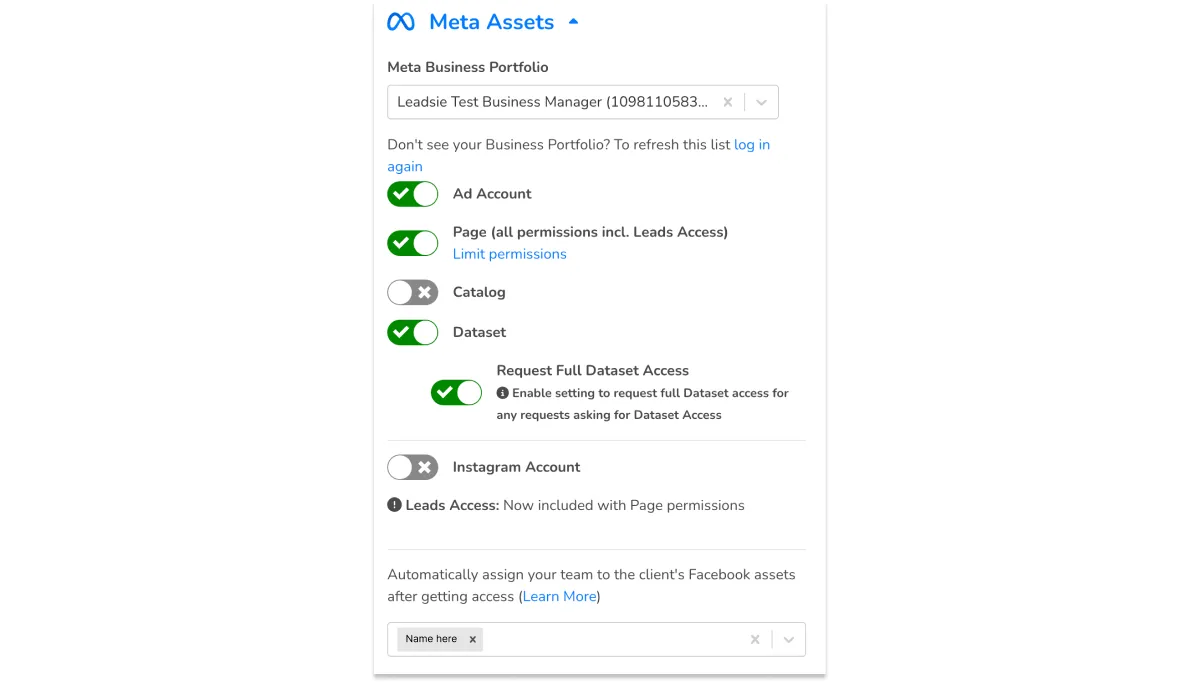
The best part? Leadsie automates the next step after getting access by assigning your team to the assets! Simply share your Leadsie link with your client; they assign assets, and you get access. It’s as simple as that!
Time saved and clients impressed—priceless 🙌
It’s more secure for everyone and saves a ton of time! Give it a try with our 14-day free trial… enter your email below to get started! No credit card needed.
Clients struggling to share access to their
accounts? Get the access you need in minutes with a free trial of Leadsie.
Approved by Meta, Google & Tiktok
Keep access to accounts if you cancel
Secure & 100% GDPR compliant

Delete your onboarding PDF. Cancel the video call. Just send one link, and get hassle-free access to 13+ platforms in minutes. Start free today.
Approved by Meta, Google & Tiktok
Keep access to clients' accounts if you cancel
Secure & 100% GDPR compliant
