

Does an agency or freelancer manage your business’ TikTok content and ads? Then you will need to give them access to your TikTok account and TikTok ad account.
Do you manage TikTok for your clients and need to request TikTok access for their Ad account?
This article will show you the easiest way to give and request access to a TikTok Ad account, as well as how to set up a TikTok Ad account and Business Center.
Prefer a video? Watch below!
To give someone else access to manage your TikTok account you need share your username and password with them.
While this might not be the most secure way for someone else to manage your account, it’s currently the only option.
It’s totally fine to be logged in to your TikTok account on multiple devices.
The easiest way to see who is logged in to your account and manage them is to check your account Settings and privacy.
Here’s how:
Step 1: On the TikTok app, click the Profile icon in the bottom right
Step 2: Click the hamburger menu in the top right corner
Step 3: Click Settings and privacy

Step 4: Select Security and login

Step 5: Select Manage devices

Here you can also add 2-step verification to add an extra level of security to your account (it means you’ll have to approve every time someone else tries to log in)
Step 6: You will see a list of devices currently logged in to your account
Step 7: Use the trash icon next to the device you want to remove from your account, then click Remove

Step 8: You will be sent a 6-digit security code to your email, which you need to enter to remove the device
Your TikTok account and TikTok Ad account are not managed in the same place.
If you want to run TikTok ads, you will need to create a TikTok Ad account in the TikTok Business Center. (Note you need to do this on desktop rather than on the TikTok app).
Before you can set up a TikTok Ad account, you need to set up a TikTok Business Center account.
Here’s how to create a TikTok Business Center account:
Step 1: Log in to the Business Center using your normal TikTok account details (or set up a new username and password if you prefer)
Step 2: You’ll be asked to fill in some details about your business (address, business activities etc.)
Step 3: You will be directed to this screen asking if you authorise TikTok for Business to access your TikTok account:

If you click Authorize, you will now have a Business Center account set up.
Now it’s time to set up your TikTok Ad account within the TikTok Business Center.
Find out more: Ultimate Guide to TikTok Business Center
If you want to invite an internal team member to manage your TikTok Business Center account and Ad account, you can click on:
Users—Members—Invite Member
Step 1: Enter their email address
Step 2: Choose the level of access you want to give them (Admin or Standard)
Step 3: Next

Step 4: Select the Advertiser account/s you want them to manage
Step 5: Select the permission levels (Admin/Operator/Analyst)
Step 6: Click confirm

The invited member will receive an email with a link they need to accept to get the access you granted.
Before you can give or request access to a TikTok Ads account, you'll need to set one up!
Here’s how to set up your TikTok Ad account within the TikTok Business Center:
Step 1: Click Assets --> Advertiser accounts --> Add advertiser account

Step 2: You will get the option to add an advertiser account; click on Create New
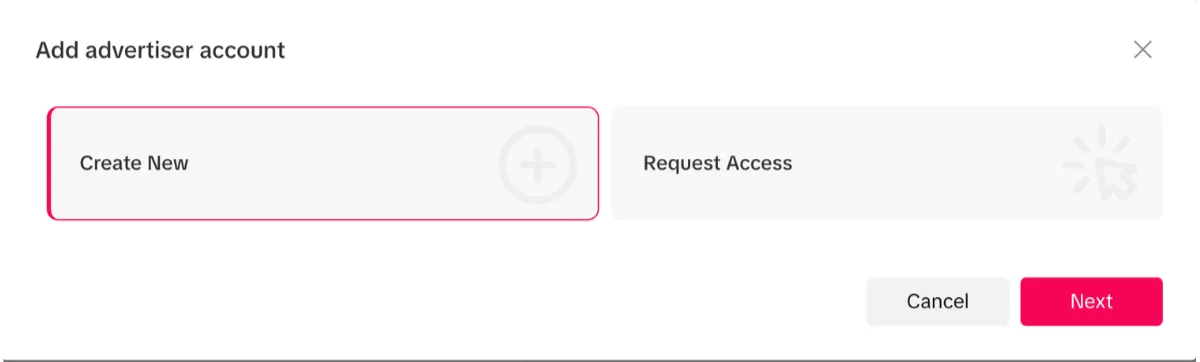
Step 3: You need to add an Ad Account name and information about your business

Step 4: Click Next, then Submit and wait for TikTok to approve your new ad account 🙌 (you should receive an email to confirm)
Now you’ve set up an account in the TikTok Business Center and created an advertiser account within it; you may want to give someone access to manage that account.
So, without further ado, let's see how to add users to a TikTok Ad account from TikTok Business Center.
Agencies and freelancers who aren’t part of your company can manage your TikTok ad accounts using their own Business Center account (they won’t need access to yours).
You can add them as a partner in your Business Center settings to give them access to your TikTok Ads account.
In your Business Center, click on:

5. Enter your partner’s Business Center ID:

For your partner to find out their TikTok Business Center ID, they need to be logged in to their Business Center and navigate to Business Settings then Settings.
They can see their Business Center ID number under the name of their account:

Check out this blog for tips on how to join the elite ranks of Tiktok accounts with a verified badge.
Do you manage the content for a client’s TikTok account?
To request access to a TikTok account, you will need to ask them to share their username and password with you (yes, shocking we know!).
You can then log in and start sharing content on their behalf.
If you use a social media scheduling tool, you can link your client’s TikTok account with it. You’ll still need your client’s username and password to link the scheduling tool to their account.
Or alternatively, you can use Leadsie to get secure and fast access to your client's TikTok account and TikTok Ads account. No password sharing required!
If you already created an account in TikTok Business Center, you can request access to other people’s TikTok advertising accounts.
Depending on the access and permissions level you get, you can:
Here’s how to request access to your partner or client’s TikTok Ad accounts:
Log in to your TikTok Business Center account (you can use your normal TikTok credentials)
Step 1: Click Assets on the left-hand side
Step 2: Click Advertiser Accounts
Step 3: Click Add advertiser account
Step 4: Select Request Access
Step 5: Click Next

Step 6: You will need to enter your partner or client’s advertiser account ID (you’ll need to ask them for it)

Step 7: Select the access permission level you need and hit Request
Step 8: Your client will receive an email that you need access and will be need to confirm they want to add a user to their TikTok Ad account.
Remember that you need to have your own TikTok Business Center account or access to your client’s Business Center if you want access to their Ad account.
Not sure how to find your client's TikTok ad account ID?
Ask them to log in to ads.tiktok.com, and click on their account name in the top right corner (next to language), the Ad Account ID will appear in the drop down box

They will need to copy and past it to share it with you for you to request Ad account access from your Business Center.
Once you have requested access to the TikTok Ad account, you'll need to ask for Ad delivery permissions in order to put ads live on your client's account.
To run ads via a client TikTok account, follow these steps:
Step 1: Go to TikTok Accounts in your business centre
Step 2: Click on Add TikTok account
Step 3: Toggle on the access and permissions level you need
Step 4: Click Generate QR code

Step 5: You will be presented with a QR code which you need to share with your client so they can grant your Ad account access request
Step 6: The client needs to scan the QR code with their TikTok app, once they confirm you finally have access to run ads through their ad account!
The above process is long-winded and involves a lot of back and forth with your clients.
If you want to take the hassle out of onboarding new clients, and demonstrate your professionalism, use Leadsie!
You can get access to your client’s TikTok Ad account as well as Facebook page, Facebook ad account and Google assets with one link.
Here's Leadsie in action for TikTok:
You send them your unique Leadsie link, they log in to their account and grant you the access you need.
Want to have the slickest onboarding process amongst marketing agencies? Give Leadsie a try with a free 14-day trial—no credit card needed!
Clients struggling to share access to their
TikTok Ads
accounts? Get the access you need in minutes with a free trial of Leadsie.
Approved by Meta, Google & Tiktok
Keep access to accounts if you cancel
Secure & 100% GDPR compliant

Delete your onboarding PDF. Cancel the video call. Just send one link, and get hassle-free access to 13+ platforms in minutes. Start free today.
Approved by Meta, Google & Tiktok
Keep access to clients' accounts if you cancel
Secure & 100% GDPR compliant
