Platforms love a UI update - and suddenly a simple task becomes a scavenger hunt.
Submit your email below and get notified when this guide + other key platforms change - and keep scavenger hunts to the fun kind.
By submitting you agree we can use the information provided in accordance with our privacy policy and terms of service and to receive relevant updates and occasional promotional content from Leadsie. You can unsubscribe at any time.
Clients struggling to share access to their
accounts? Get the access you need in minutes with a free trial of Leadsie.
Approved by Meta, Google & Tiktok
Keep access to accounts if you cancel
Secure & 100% GDPR compliant

With easy one-link access requests for 13+ platforms your campaigns can go live in minutes, not days. Start free today.
Approved by Meta, Google & Tiktok
Keep access to clients' accounts if you cancel
Secure & 100% GDPR compliant



Imagine this: you’re ready to launch an ad campaign that could significantly boost your client’s brand visibility, but there’s one small problem – you don’t have access to their Facebook Ad account. You’ve sent emails with instructions, made a few calls, and even walked them through the steps, but it’s taking longer than necessary. Sounds familiar? 😩
💭 You might wonder: why can’t clients just add our agency directly in Meta Ads Manager?
The problem is, doing so only gives access to a single person, not your entire team. That’s why the methods we’ll cover (Partner Access, manual requests, or Leadsie) are better suited for agencies.
BONUS: Leadsie is the easiest way for agencies and marketers to request and get access to Facebook (Meta) accounts.
There are three ways to request access to your client’s Facebook ad accounts:
1) Via Partner access: This method requires your clients to log into their Ads Manager beforehand to check what their ID is (provided, of course, that they’ve previously set up an Ads account for themselves). Once they give you their ID, you go to your Business settings and manually type in their Business ID to add an account.
2) Via Ad accounts in Business Suite: You can request for access to a specific ad account with this method. Similarly to Partner access, in order to access your client’s account, you must know their Business Portfolio ID for the request access process.
3) Automate it with Leadsie: Instead of trying to walk your clients through the steps and putting the onboarding burden on them, you can send them a secure request link, and all it takes is a few clicks for them to grant you access to Facebook Ads (and 13+ other social platforms)! Get instant access without extra emails and calls 🤝
If you prefer a video, here’s how to get access to a Meta Ad Account & Facebook Page:
No, this is highly discouraged as you will be using someone’s personal Facebook account and have full access to their posts, timeline, and friends. And if you have multiple people on your team who need access too, there’s no way to manage permissions or roles.
Working from a client’s private account has other risks, too. Whether you’re an agency or freelancer, you need access to clear ad spend invoicing and a history of all the actions you took on the account. An ad spend document is proof of the work you’ve done, and it protects your interest when you want to bill the client for the campaigns you’ve run.
Beyond the privacy and security concerns, two-factor authentication (2FA) is necessary for carrying out many business functions, making sharing accounts an unscalable option.
💡 Instead, we will show you what you need to do to get added to an ad account to manage ads for your clients.
Before we get started, take a quick look at the roles that you can either request or grant (while adding someone) to a Facebook Ad account:
Most people you work with do not require full control of a business asset, and partial access is sufficient for most team members, freelancers, and marketing agencies.
Requesting Partner access is the usual method for agencies, freelancers, and marketers as it allows you to assign permissions to your own team (instead of having your client give access to 4 of your teammates individually!). However, if you’re looking to automate access requests (yes, Partner access), scroll down to method 3!
Step 1. Go to Partners (using this link) under Settings in Meta Business Suite
Step 2. At the top, check that you’re in the correct business portfolio to get access to your client's ad account
.webp)
Step 3. Now click ‘Add’, and select ‘Ask a partner to share their assets’
.webp)
Step 4. A popup will appear. Click ‘Get started’ and follow the prompts to add a contact name, email address, and the Business Portfolio ID of the ad account (not ad account ID!)

Step 5. Under Permissions, click ‘Ad accounts’, and choose the level of access you require. Then click ‘Next’
.webp)
Step 6. Review the request and once it’s all good, click ‘Send request’
Step 7. Your client will receive your request and can take one of the following actions:
You'll be notified once your partner responds. You can track your request's status anytime in “Business settings → Partners”, selecting the partner, and checking the status.
💡 If needed, you can cancel your request. Simply go to the “Partners” tab, choose the partner associated with the request, and click “Cancel request.”
Want to learn how to get Facebook Ad account access in a few clicks, without having to know your client's business manager ID? 😎
With this method, you’ll request access to a Facebook ad account with your business portfolio. If you need access to other business assets at the same time, use method 1 (manual) or method 3 (automated with Leadsie).
Step 1. Go to Ad accounts (using this link) under Settings in Meta Business Suite
Step 2. Click on the ‘+ Add’ button in the top right corner. A popup will appear

Step 3. Select ‘Request to share an ad account’. Doing so does not move the ad account away from its original business portfolio
⚠️ Can’t select this method? Your business portfolio needs to have a primary Page set first, before you can use it to request access to ad accounts and other business assets. Learn how to set a primary Page for your Meta Business Portfolio.
Step 4. Type in your client’s Meta/Facebook Ad account ID (you will need to ask them for this), select the level of access you need—partial access or full control

Step 5. Choose the access you require (partial or full), then click ‘Confirm’

Step 6. Your request has been sent and an admin of the Ad account has to confirm it. Then, it will show as an asset in your Business Portfolio.
Once you send the request, here’s how your client can approve it (feel free to share these steps with them).
The first two methods are what we consider 'manual' ways of getting access. Time spent on communication, waiting, follow-ups, and action from both parties (it gets tricky for non-tech savvy clients!) can stretch out over days. The manual methods require:
⚡️ Spoiler Alert: We built the tool Leadsie to get rid of all the hassle of getting access to Meta and Facebook.
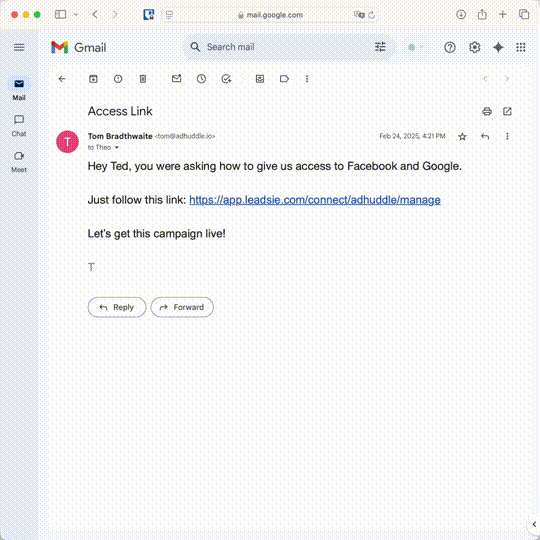
All you need to do is share a secure access link with your client. They log in with their Facebook account and confirm access. You’ll save time for your team and client in just a few clicks! It’s as simple as that 👌 Claim your free 14-day trial below (no credit card needed to get started)!
In the process of requesting access to Facebook Ad accounts, you may get stuck in some situations. Here are some common error messages and how to resolve them.
If you’re getting any of these messages, you don’t have sufficient permissions and need to ask your client to give you more or full access. Don’t know who owns the Facebook Page or can’t get hold of them? Use our Access Detective feature to find out who’s the person to ask for more permissions!
⚠️ Unable to find or contact the right person to give you access? Use our guide on how to recover lost access for Meta assets you own here.
Seeing this error message?
It looks like your business account is not in perfect standing —you might have previously violated some of Facebook’s policies. To see what the issues were and what you can do about them, visit Meta Business support home and check if your account has run into any issues.
It seems that your client’s Ad account or business has been restricted from advertising entirely due to a policy violation, suspicious activity, or billing problem. You won’t be able to get access until it’s resolved.
💡 To fix this, ask your client to check out Account Quality in Meta Business Manager to review the restriction and, if possible, request a review.
You need to know who has access to a Business Portfolio to:
1) Go to Meta Business Suite → 'Settings' → 'Users' → 'People' by using this direct link 🔗
2) Go to Meta Business Suite → 'Settings' using this direct link 🔗. Under 'Users' → select 'Partners'
You'll need to do both steps to see all the people who have access to your Business Portfolio.
💡 Agency pro tip: Alternatively, use our Access Detective feature and let the software do the work for you.
While clients can add individuals to a personal ad account, this isn’t ideal for agencies. Directly adding a person as a user/admin ties access to one Facebook profile, which means:
To request advertiser access, follow the steps in Method 1 (Partner Access) or Method 2 (Request to Share an Ad Account) above. When you send the request, Facebook will prompt you to choose the level of access you need. Simply select “Advertiser”.
You can’t request access until an Ad Account exists. Send them instructions on how to create a Meta ad account in Meta Ads Manager first.
Leadsie is a client onboarding software that simplifies requesting and giving access to marketing assets, social media, and ad accounts with one secure link. Get access to your clients or influencer's Facebook, Instagram, Google, TikTok, Shopify, LinkedIn, and other accounts without sharing passwords.
Start saving hours each month and try Leadsie free for 14 days—no credit card needed!
P.S. It's risk-free and you get to keep the connections you've made during the free trial 😎
Clients struggling to share access to their
accounts? Get the access you need in minutes with a free trial of Leadsie.
Approved by Meta, Google & Tiktok
Keep access to accounts if you cancel
Secure & 100% GDPR compliant

Delete your onboarding PDF. Cancel the video call. Just send one link, and get hassle-free access to 13+ platforms in minutes. Start free today.
Approved by Meta, Google & Tiktok
Keep access to clients' accounts if you cancel
Secure & 100% GDPR compliant
