Clients struggling to share access to their
accounts? Get the access you need in minutes with a free trial of Leadsie.
Approved by Meta, Google & Tiktok
Keep access to accounts if you cancel
Secure & 100% GDPR compliant



If you're a digital marketing agency managing a client’s Facebook Business Page, you need to know who has access—fast!
It’s not just about security - it’s about cutting out the guesswork. Instead of chasing down multiple departments or waiting around for replies, you can reach out directly to the person who can give you access.
It’s simpler than you think!
In this guide, we'll walk you through exactly how to see who has access to a Facebook Business Page, whether you're doing it manually through Meta Business Suite or using a helpful tool like Leadsie.
And once you've figured that out, we'll also show you how to change permissions so you can quickly add yourself or your team to the mix without any hassle.😉
Let’s be honest: when you’re an agency managing multiple client accounts, you need everything to run like clockwork. 🕙
Knowing who has access to a client’s Facebook Business Page might sound like a small detail, but it can save you a ton of headaches down the road. Here’s why:
When you bring on a new client, one of the first things you'll need to do is get access to their Facebook Business Page.
But it doesn’t stop there.
You’ll also need to add your team members to manage the Page. Knowing who already has admin rights helps you avoid stepping on anyone’s toes so your team gets access smoothly.
🔗 Related article: Best Tools for Onboarding Agency Clients
When you know exactly who has access, you can avoid the endless email chains or phone calls with multiple departments. Instead, you can contact the right person directly, which means fewer delays and faster execution of marketing campaigns. Your clients will appreciate the quick action!
A quick audit of who has access to the Page is a great way to make sure nothing slips through the cracks.
Over time, agencies may add or remove staff, freelancers, or even outside partners. Regular checks keep things organized and prevent anyone from lingering with unnecessary access. You don’t want someone who no longer works with the brand or the agency to still have admin rights!
Clients often ask agencies to add new members to the Page or remove former employees. Knowing who already has access allows you to handle these requests quickly and efficiently. You can respond with confidence, whether it's adding a new marketing lead or removing someone who no longer needs admin rights.
If something odd happens—like unexpected changes on the Page, unapproved posts, or weird activity—it’s time to check who has access. Sometimes the issue can be resolved quickly by finding out if someone with admin rights made a mistake. If not, removing unauthorized access right away can help protect the Page.
Before jumping into the steps, it’s important to know that how you check who has access to a Facebook Business Page depends on how the Page is managed.
Facebook Business Pages can be managed in two ways:
If you're handling multiple client pages (or the Business Page is part of a Business Portfolio), Meta Business Suite is your best friend.
It’s an all-in-one tool that makes managing Facebook Business Pages a whole lot easier, including checking who has access.
Here’s how you can manually see who’s in control of the Page, step by step.
First things first, head to Meta Business Suite and log in using the account tied to the Facebook Business Page you want to check. If you're managing several accounts, you’ll need to select the right one.
Once you’re in the dashboard, click Settings in the left menu.

Under Users, click on People. This is where you’ll find the list of people who currently have access to your business and its Page:

Here, you’ll see a list of everyone who has access to the Business Portfolio, including their names and roles. You can also see if they have full control (admin privileges) or limited access.
If you need to know how to see admins on Facebook Page, look for users with "Full control" next to their names. These are the admins with the ability to manage everything on the Page.
Once you know who has access, you can directly reach out to any of the admins if you need permissions or changes to the Page. No more bouncing emails between departments!
If your client’s Facebook Business Page is managed individually and not part of a Business Portfolio, you can follow these steps using Facebook's standard Page settings to see who has access.
This manual method is straightforward but does require you to dig around a bit.
NOTE: Before you begin checking who has access to a Facebook Business Page, make sure you already have access to the Page. According to Meta’s help center, you must have a role like admin, editor, or moderator to switch to and manage the Page through your profile.
Access your Facebook account and click on your profile picture in the top right corner.
From the dropdown menu, click See all profiles. Select the Page you want to switch to.
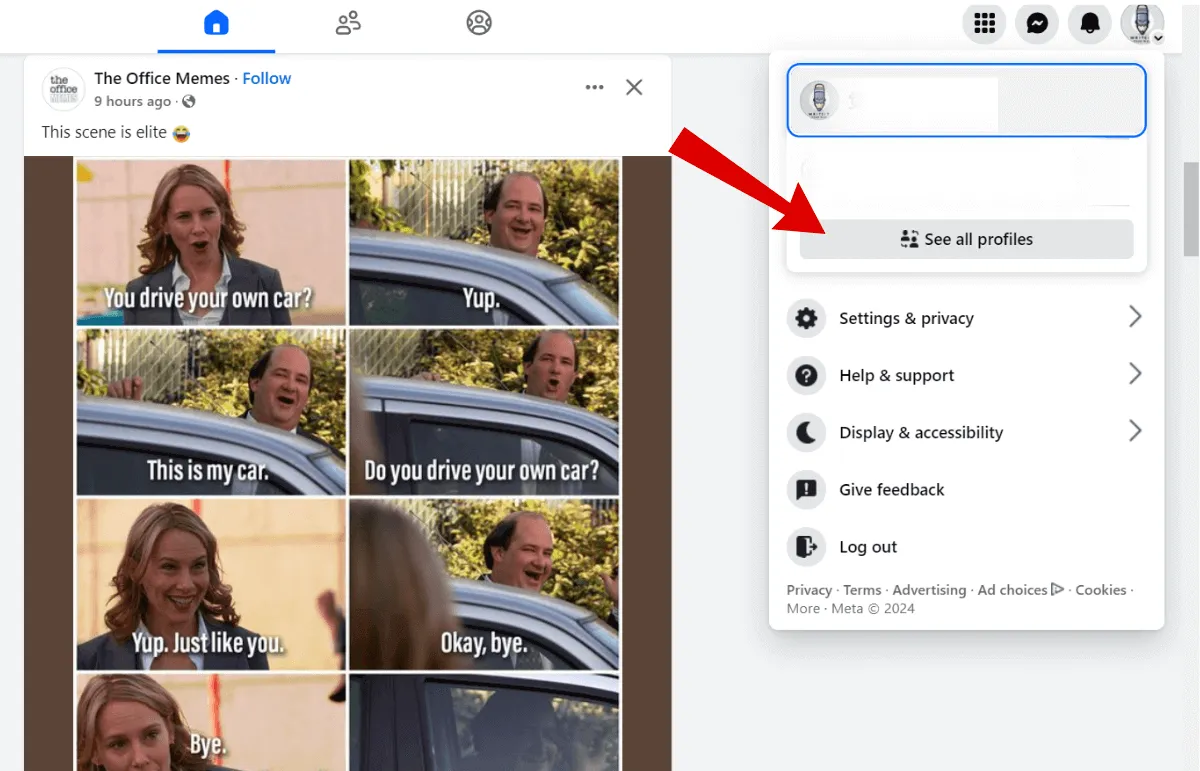
Now that you’ve switched to the Page, click your profile picture in the top right and select Settings & privacy > Settings.


From the settings menu, click Page setup, then select Page access.

This is where you can see who has access to the Page, including admins, editors, moderators, and advertisers.

If you’re specifically looking for how to see admins on a Facebook Page, this is the section that matters.
Admins have full control over the Page—including granting access and removing it—so keep an eye on who’s listed under that category. If you need access, you’ll want to reach out to one of them directly rather than bouncing emails around with various departments.
When using manual methods to check access, the most common issues agencies face are:
To avoid these challenges and get faster results, a tool like Leadsie can make the process easier.👇
Leadsie makes it super easy to identify who has access to your client’s Facebook Business Page, Ads Manager, and other Facebook assets, all without the hassle of chasing down access details across departments.
You’ll love the Access Detective feature if you’ve ever been stuck in that frustrating cycle! 🙏
Here’s how it helps:
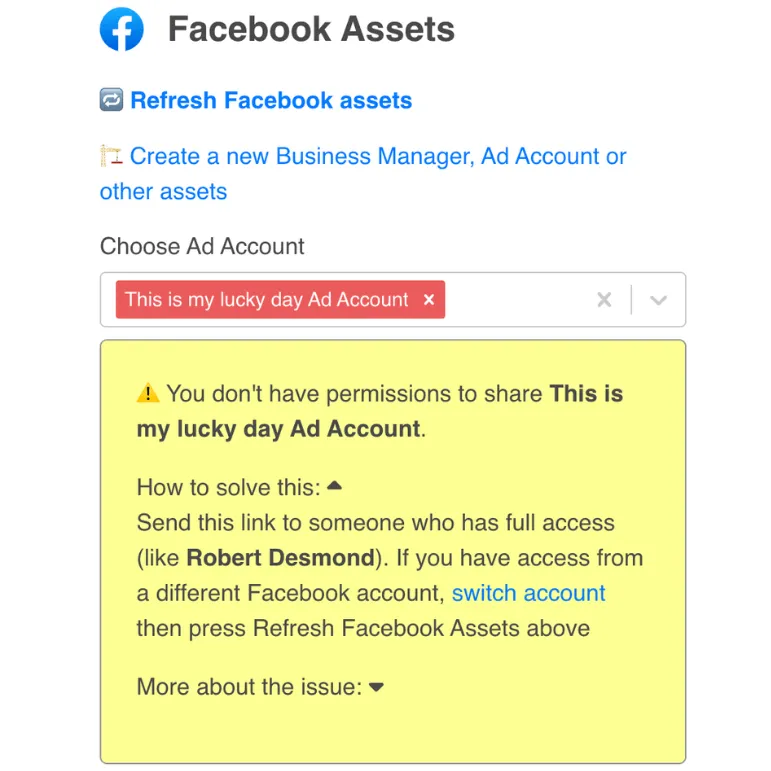
No more guessing who’s in control or repeatedly asking clients for updates. Let Leadsie’s Access Detective does the hard work for you.
So, you’ve figured out who has access to the Facebook Business Page, and now it’s time to tweak those permissions.
Maybe you need to add yourself or your team as admins, or maybe someone on the list no longer works with the client - either way, changing permissions is super simple.
Using either manual method above, head to Page access where you'll see a list of everyone with access to the Page.
Next to each person’s name, you’ll find an option to edit or remove their role.
If someone’s no longer supposed to have full control, you can change their role from admin to something more limited, like editor or advertiser.
Or, if you need to give yourself or someone else more power, you can promote them to admin. Just be careful who you give admin rights to.
If you need to add someone new, click Add new and enter their name or email address. Assign them the appropriate level of access they need.
Sometimes, when trying to make these changes, you might run into the Facebook insufficient permission error. This usually happens if you don’t have the right level of access to edit roles. In this case, you’ll need to contact one of the admins to give you more permission so you can make the necessary adjustments.
So, now you know how to see who has access to a Facebook Business Page and why it’s such a big deal.
Having a clear understanding of who has admin access can save you from a ton of unnecessary back-and-forth, delays, and unknown changes.
But, manually checking user permissions can be time-consuming and not always possible if you don't have the right access.
With Access Detective, you will get an instant answer about who has access to the Page, Ads Manager, and more—no more hunting around for answers! The best part? This helpful feature is included in every Leadsie plan!
Curious to try it for yourself? Enter your email below for a 14-day free trial and make sure everyone’s on the same page (literally!).🥳👇
Clients struggling to share access to their
accounts? Get the access you need in minutes with a free trial of Leadsie.
Approved by Meta, Google & Tiktok
Keep access to accounts if you cancel
Secure & 100% GDPR compliant
